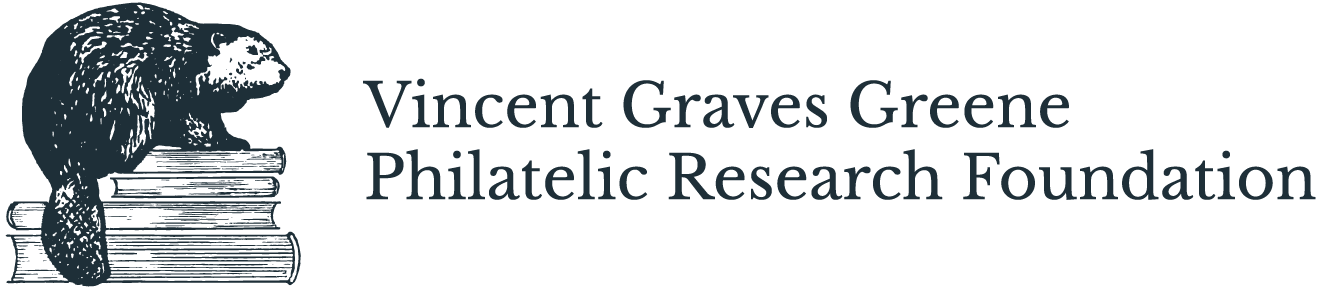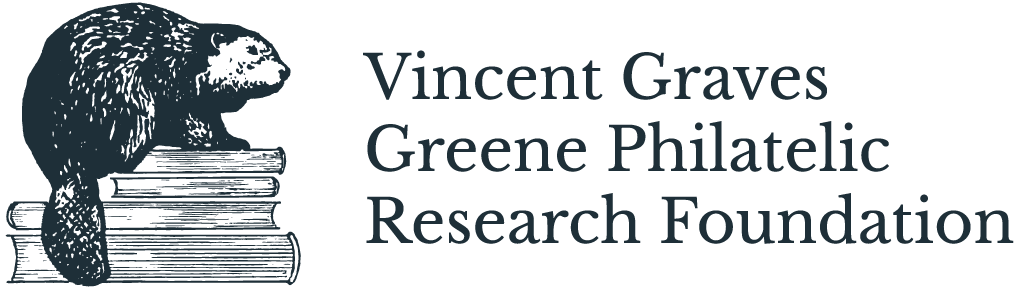AlbumEasy
Be sure to:
Duplicate template “blog post” listing (Three Dots > Duplicate)
Change name in new copy of listing (Click on Post > Edit > Type to replace current name)
Update Settings for new copy of listing (Three Dots > Settings):
Settings > Content > Update POST URL
Settings > Content > Update SOURCE URL to correct url domain for resource
Settings > Content > Make sure “Link Post Title to Source Url” is clicked
Settings > Options > Update Status to Published, and update Publishing date according to Alphabetization Key
Settings > Options > Add tags for (with capitalization):
Organization
Location Country
Loction Province
Topic
Letter(s) for alphabetical search filter
*Please note: If you add a new / previously unused tag that is not currently listed in the dropdown menu filters on the Hub page, or underlined in the alphabetical filter. Please be sure to add it as a new item in the appropriate dropdown or the new listing will not be included in the serach filters. Do so by:
Edit > Select Accordion menu block> Click Edit Icon > Select Dropdown Menu > Type to add new text (ideally in alphabetical order)> Highlight that new text and click the ‘Add Link Icon’ > Update link to with this format (with tag capitalization): /digital-resources-hub?tag=Tag-Name